
Installing Your PHONE PLUS Fax Interface
There are 4 options for installing your fax interface.
Scroll down this page to see the instructions and diagrams below to determine which option is most optimal for your network/fax/print setup.
Option 1 – Connect your fax interface directly into your internet router and fax machine.
- Unbox your PHONE PLUS fax interface equipment (see images). You will find the Grandstream fax interface, power cable, 6′ phone cable, and 3′ ethernet cable. This option may require longer phone and/or ethernet cables (not included) which can be run from the fax interface unit to the fax machine along the floor, on the wall, or through the ceiling tiles.
- Connect your fax interface to power.
- Plug one end of the new ethernet cable into an open port on your internet router, and the other end of the ethernet cable into the blue ethernet port of your PHONE PLUS fax interface.
- Plug one end of the phone cable into the green phone port of your fax interface unit, and the other end of the cable into the ‘Line In’ port of your fax machine.
- Send an outbound fax and confirm it was received.
- Contact your current dial tone provider and ask them to call forward your current fax number to the temporary number provided in your installation email.
- CLICK HERE to fill out the Port Request Form. Once the port request is complete, we will reach out with final instructions.
*If you have already completed this form previously to include your fax number, this port request is not necessary.


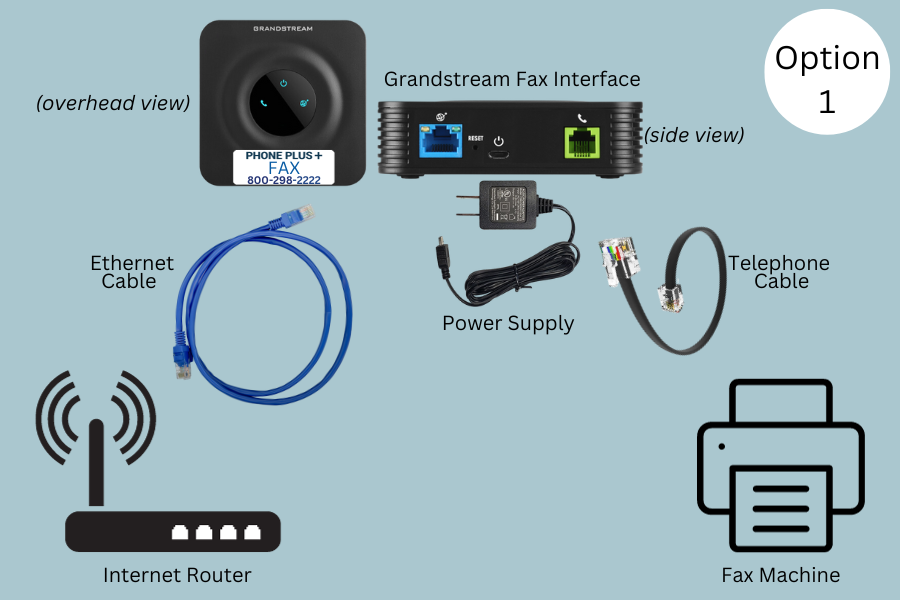
Option 2 – There are no available ports on your internet router —
Connect your fax interface into fax machine and internet router via network switch.
- Unbox your PHONE PLUS Fax equipment (see images). You will find the fax interface, power cable, 6′ phone cable, and 3′ ethernet cable.
- Connect your fax interface to power.
- Locate your internet router.
- Connect your six port network switch to power near your router and insert one end of an ethernet cable into port one of the network switch.
- Disconnect the ethernet cable of one device from the internet router, and connect that device to any open port on your network switch.
- Insert the other end of the ethernet cable coming from the port one of the network switch into the now open port on your internet router (see images).
- Locate the additional ethernet cable. Plug one end into an open port on the network switch.
- Plug the other end of this ethernet cable into the blue ethernet port of your new fax interface unit, which you will place near the fax machine.
- Plug one end of the 6′ phone cable into the green phone port of your fax interface unit, and the other end into your fax machine.
- Send an outbound fax and confirm it was received.
- Contact your current dial tone provider and ask them to call forward your current fax number to the temporary number provided in your installation email.
- Request an inbound fax be sent to you and confirm it is delivered to your email.
- CLICK HERE to fill out the Port Request Form. Once the port request is complete, we will reach out with final instructions.
*If you have already completed this form previously to include your fax number, this port request is not necessary.


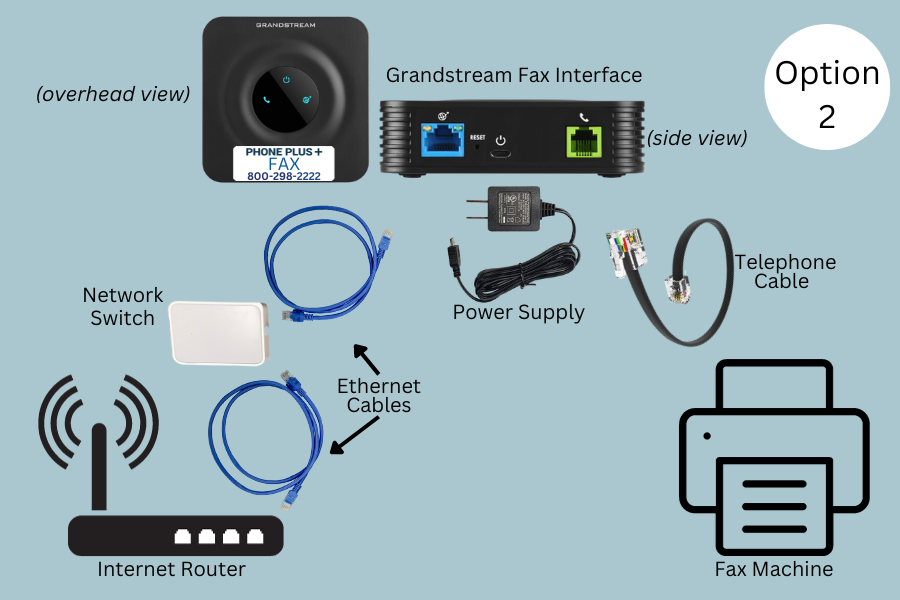
Option 3 – Connect your fax interface to your print computer.
- Unbox your PHONE PLUS fax equipment. You will find the fax interface (see images), power cable, 6′ phone cable, and 3′ ethernet cable. This option may require longer phone and/or ethernet cables (not included), depending on where your equipment is located. Cables can be run from the fax interface unit to the fax machine along the floor, on the wall, or through the ceiling tiles.
- Locate an open ethernet port on your print computer or network switch connected to your print computer.
- Plug one end of the 3′ ethernet cable into that open port.
- Plug the other end of the 3′ ethernet cable into the blue ethernet port of your new fax interface.
- Plug one end of the 6′ phone cable into the green phone port of your fax interface, and the other end into your fax machine.
- Send an outbound fax and confirm it was received.
- Contact your current dial tone provider and ask them to call forward your current fax number to the temporary number provided in your installation email.
- Request an inbound fax be sent to you and confirm it is delivered to your email.
- CLICK HERE to fill out the Port Request Form. Once the port request is complete, we will reach out with final instructions.
*If you have already completed this form previously to include your fax number, this port request is not necessary.


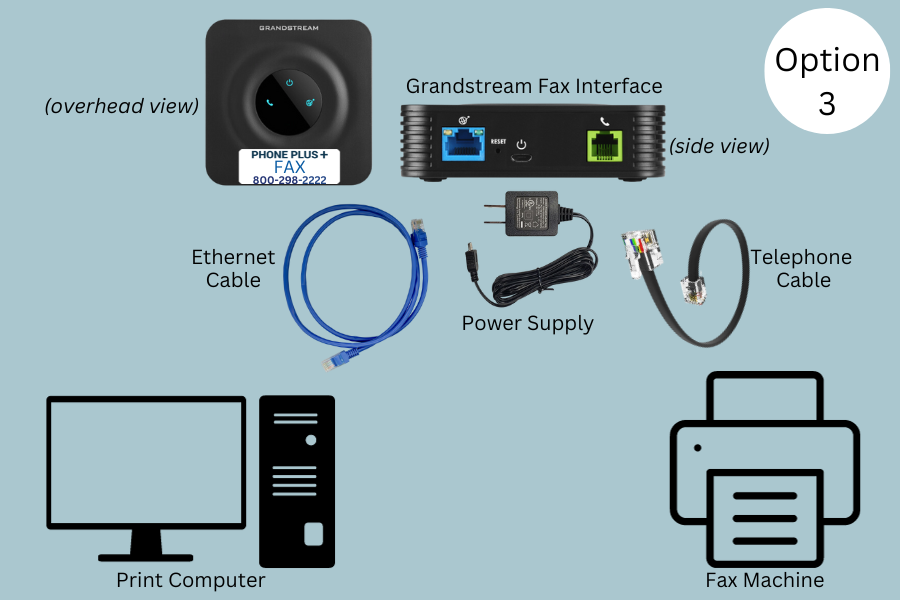
Option 4 – Connect your fax interface to ethernet cable coming from the wall.
- Unbox your PHONE PLUS Fax equipment. You will find the fax interface (see images), a power cable, a 6′ phone cable, and a 3′ ethernet cable.
- Locate the ethernet cable connected to the internet port of your printer.
- Trace the cable to the wall where the ethernet cable is connected to a wall jack.
- Unplug the ethernet cable from the wall, and plug your new 3′ ethernet cable into the wall.
- Plug your TP link network switch into power, and plug the free end of the 3′ ethernet cable into any port in that network switch.
- Now plug your original ethernet cable into the any port of that network switch.
- Plug one end of an additional ethernet cable into any port in the network switch, then plug the other in to the blue ethernet port of your new fax interface unit.
- Plug one end of the 6′ phone cable into the fax interface, and the other end into the green phone port of your fax machine.
- Send an outbound fax and confirm it was received.
- Contact your current dial tone provider and ask them to call forward your current fax number to the temporary number provided in your installation email.
- Request an inbound fax be sent to you and confirm it is delivered to your email.
- CLICK HERE to fill out the Port Request Form. Once the port request is complete, we will reach out with final instructions.
*If you have already completed this form previously to include your fax number, this port request is not necessary.


