
Your PHONE PLUS system can be easily installed in three simple steps.
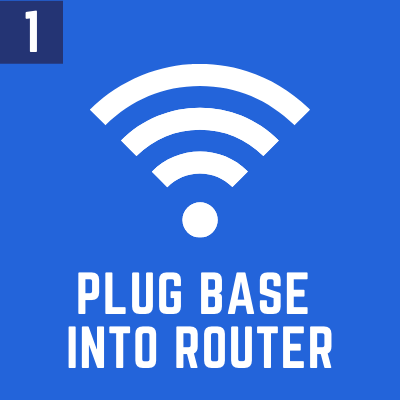


Each of these steps must be completed in order for your system to operate.
“Install Option 1” or “Install Option 2” has been circled on the installation instructions included in the box with your equipment.
Option 1 or 2 has been selected based on your store’s internet set up.
Install Option 1
1. Connecting Your PHONE PLUS System to the Internet
Let’s start by unpacking your PHONE PLUS system. This brief video will help you identify all the equipment you should have recieved, including the Yealink phone interface for your cordless handsets which connects to the internet through your router.
Now that you’ve identified your Yealink phone interface, follow the steps in the video below to connect it to the internet.
Confirm your PHONE PLUS system is connected to the internet. Are all three lights on your Yealink phone interface glowing solid green? If so, your system is now connected to the internet.
Please do NOT unplug or throw away your old phones until your receive an email from PHONE PLUS stating that your number has been successfully ported to Premier Companies.
Once your phone interface is connected to the internet, you can test the various features of your system.
TESTING YOUR SYSTEM:
On the install guide included with your equipment, you’ll find a temporary phone number. This is the temporary telephone number that we’ve assigned to your PHONE PLUS system.
Follow the steps below to test four different features. Let’s place a test call by dialing the temporary phone number.
-
- Let’s place a test call by dialing the temporary phone number.
Once your call is connected, press 9 to confirm that all of your new Yealink handsets ring.
Answer the incoming call by picking up one of the handsets. - Let’s test the procedure to transfer calls to the UPS 800 number.
While talking with a customer your handset, press TRAN – 10 – TRAN and then hang up. Your phone call will be seamlessly transferred to UPS. - Let’s test the procedure to transfer calls to Amazon.
While talking with a customer your handset, press TRAN – 20 -TRAN and then hang up. Your phone call will be seamlessly transferred to Amazon. - Let’s test your voicemail.
From your mobile phone, call the test number.
Allow your phones to ring without answering. Your call will be answered by the voicemail system.
Leave yourself a message.
Go to your email and confirm you have received an email from PHONE PLUS.
Double click the audio file in that email to ensure your VMs are arriving via email and are playing properly.
- Let’s place a test call by dialing the temporary phone number.
2. Call Forwarding Your Published Telephone Number
*Please note: Call forwarding is only necessary for activating your PHONE PLUS service immediately. If you choose not to call forward your number, the port process will take 7-10 business days to be completed. Your PHONE PLUS service will be activated at that time, and you may now proceed to step 3: “Activating Your System”.
**Some service providers charge extra to add on call forwarding, or charge you long distance. Call your provider to determine any potential charges.
***A small percentage of stores will not be able to call forward their number using option A. If Option A is unsuccessful, Option B or Option C can be used.
Option A: Use one of your old telephones and confirm you are calling out on line 1.
Enter ‘*72’ and wait three seconds, or listen for a short recorded message, then dial the temporary phone number from the install sheet included in your package.
Be sure to include a ‘1’ then the area code, then the 7 digit temporary number.
You will hear a confirmation tone or a short message confirming your published number is now forwarded (this verification varies by provider).
From a mobile phone, call your published number to assure you are now hearing the PHONE PLUS greeting message, and once again press ‘9’ to assure all three phones are ringing.
If your phone number has been successfully forwarded, you must now complete Step 3 to avoid paying two phone bills.
If Option A did not work, please proceed to Option B or Option C.
Option B: Call your old phone company (not Premier Companies) directly and ask to manually call-forward your published number to the temporary number.
Do not hang up until you have tested the number by calling your published number from a mobile phone and are hearing the PHONE PLUS greeting message.
Option C: Log in Through your online account that you have with your current dial tone provider and call forward your main line to the temporary number we provided.
Please make sure to test that call forwarding is complete by calling your main phone number, and making sure you hear the PHONE PLUS system’s main greeting.
*To prevent paying two phone bills, you must now complete Step 3.
3. Activating Your System: Port Form Submission
Your PHONE PLUS CLOUD service is now set up and ready to use!
To fully activate your system, please fill out the Phone Line Port Request form.
Please note: It is imperative that you fill this form out immediately. Your phone system will not be fully operational until the form has been completed and submitted.
If you do not complete the Phone Line Port Request Form you could be paying two phone bills every month.
How to Operate Your PHONE PLUS System
We encourage you to call your published number and listen to all of your new messaging.
If any changes are needed, you can notify us by visiting PremierPHONEPLUS.com/PPscripts.
Enjoy the relief, increased productivity, and improved customer experience with your new PHONE PLUS service.
If you have any questions or need help, please email tech@premiercompanies.com.
Don’t miss out on all of the PHONE PLUS Add-on Features!
Install Option 2
1. Connecting Your PHONE PLUS System to the Internet
Let’s start by unpacking your PHONE PLUS system. This brief video will help you identify all the equipment you should have recieved, including the Yealink phone interface for your cordless handsets which connects to the internet through your Fortinet router.
Now that you’ve identified your Yealink phone interface, follow the steps in the video below to connect it to the internet.
Confirm your PHONE PLUS system is connected to the internet. Are all three lights on your Yealink phone interface glowing solid green? If so, your system is now connected to the internet.
Please do NOT unplug or throw away your old phones until your receive an email from PHONE PLUS stating that your number has been successfully ported to Premier Companies.
TESTING YOUR SYSTEM:
On the paper install guide included with your equipment, you’ll find a temporary phone number. This is the temporary phone number that we’ve assigned to your PHONE PLUS system.
Follow the steps below to test four different features. Let’s place a test call by dialing the temporary phone number.
-
- Let’s place a test call by dialing the temporary phone number.
Once your call is connected, press 9 to confirm that all of your new Yealink handsets ring.
Answer the incoming call by picking up one of the handsets. - Let’s test the procedure to transfer calls to the UPS 800 number.
While talking with a customer your handset, press TRAN – 10 – TRAN and then hang up. Your phone call will be seamlessly transferred to UPS. - Let’s test the procedure to transfer calls to Amazon.
While talking with a customer your handset, press TRAN – 20 – TRAN and then hang up. Your phone call will be seamlessly transferred to Amazon. - Let’s test your voicemail.
From your mobile phone, call the test number.
Allow your phones to ring without answering. Your call will be answered by the voicemail system.
Leave yourself a message.
Go to your email and confirm you have received an email from PP.
Double click the audio file in that email to ensure your VMs are arriving via email and are playing properly.
- Let’s place a test call by dialing the temporary phone number.
2. Call Forwarding Your Published Telephone Number
*Please note: Call forwarding is only necessary for activating your PHONE PLUS service immediately. If you choose not to call forward your number, the port process will take 7-10 business days to be completed. Your PHONE PLUS service will be activated at that time, and you may now proceed to step 3: “Activating Your System”.
**Some service providers charge extra to add on call forwarding, or charge you long distance. Call your provider to determine any potential charges.
***A very small percentage of stores will not be able to call forward their number using option A. If Option A is unsuccessful, Option B or Option C can be used.
Option A: Use one of your old telephones and confirm you are calling out on line 1.
Enter ‘*72’ and wait three seconds, or listen for a short recorded message, then dial the temporary phone number from the install sheet included in your package.
Be sure to include a ‘1’ then the area code, then the 7 digit temporary number.
You will hear a confirmation tone or a short message confirming your published number is now forwarded (this verification varies by provider).
From a mobile phone, call your published number to assure you are now hearing the PHONE PLUS greeting message, and once again press ‘9’ to assure all three phones are ringing.
If your phone number has been successfully forwarded, you must now complete Step 3 to avoid paying two phone bills.
If Option A did not work, please proceed to Option B or Option C.
Option B: Call your previous phone company (not Premier Companies) directly and ask to manually call-forward your published number to the temporary number.
DO NOT HANG UP until you have tested the number by calling your published number from a mobile phone and are hearing the PHONE PLUS greeting message.
Option C: Log in Through your online account that you have with your current dial tone provider and call forward your main line to the temporary number we provided.
Please make sure to test that call forwarding is complete by calling your main phone number, and making sure you hear the PHONE PLUS CLOUD system’s main greeting.
*To prevent paying two phone bills, you must now complete Step 3.
3. Activating Your System: Port Form Submission
Your PHONE PLUS CLOUD service is now set up and ready to use!
To activate your system, please fill out this service and license agreement.
Please note: It is imperative that you fill this form out immediately. Your phone system will not be fully operational until the form has been completed and submitted.
If you do not complete the Phone Line Port Request Form you could be paying two phone bills every month.
How to Operate Your PHONE PLUS System
We encourage you to call your published number and listen to all of your new messaging.– If any changes are needed, you can notify us by visiting PremierPHONEPLUS.com/PPscripts.
Enjoy the relief, increased productivity, and improved customer experience with your new PHONE PLUS service.
If you have any questions or need help, please email tech@premiercompanies.com.
Don’t miss out on all of the PHONE PLUS Add-on Features!
